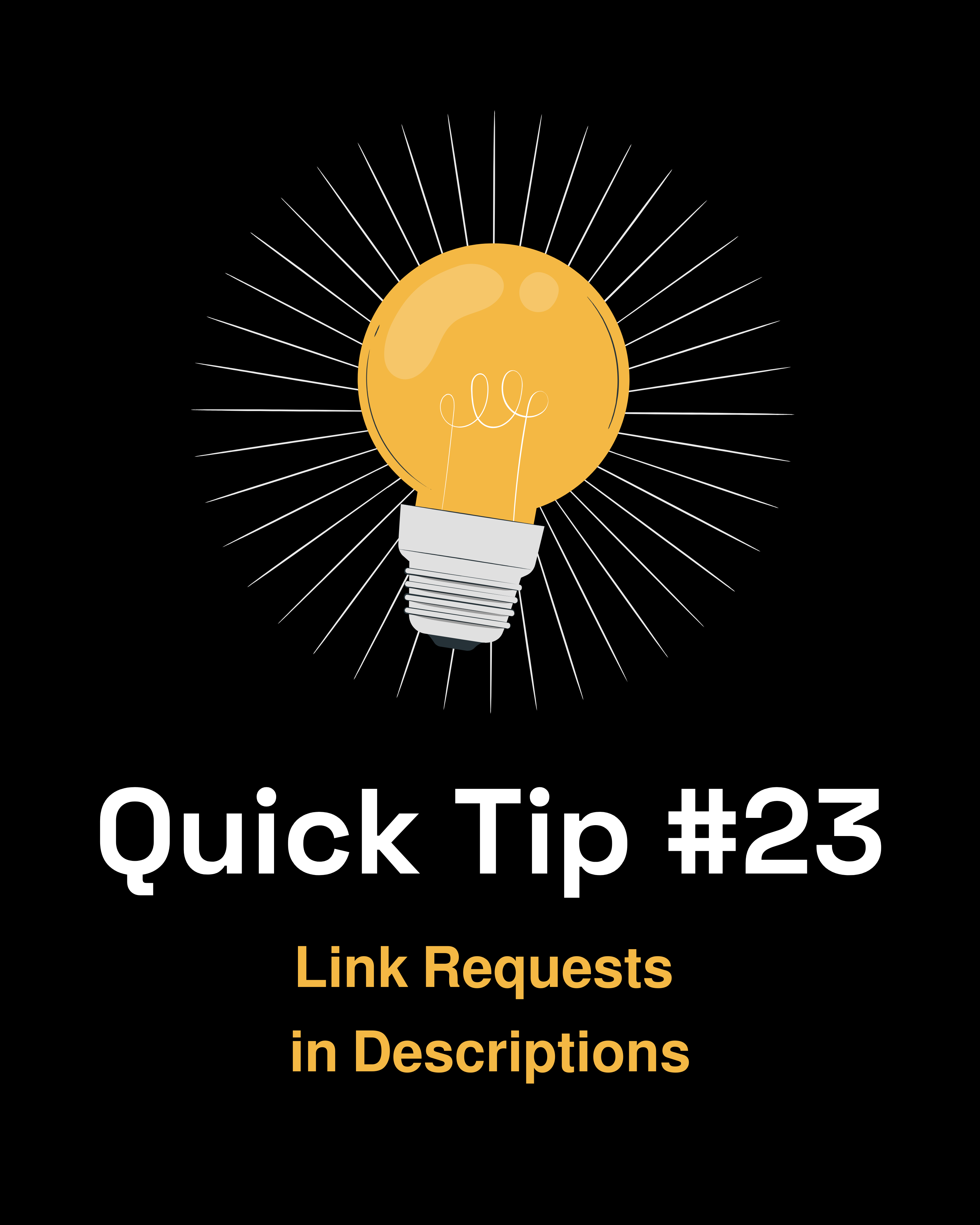Did you know that you can create a static link that is the same every time, like a link to an instruction document or internal resource?
- Go to Data Management → the Object where you want to create the field
- Add a new URL type field
- Click Advanced Options then Create Formula
Let's use the example of adding a link to https://www.google.com. You simply need to split the link into two parts.
Type in Concat, then fill in these values:
| Delimiter |
NONE |
| String 1 |
Add the first part of the link (for example, "https://google") |
| String 2 |
Add the rest of the link (for example, ".com") |
It doesn't matter where you break up the link as long as you have included the entire link.
Now you have a static link! You can now use this link in reports, on a C360 page, on a Success Plan, etc. How have you used static links in Gainsight?