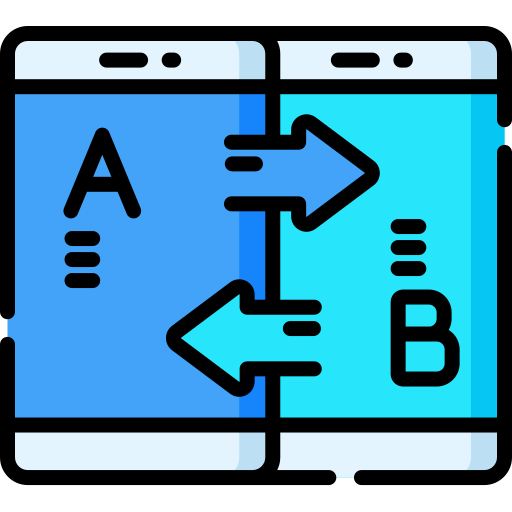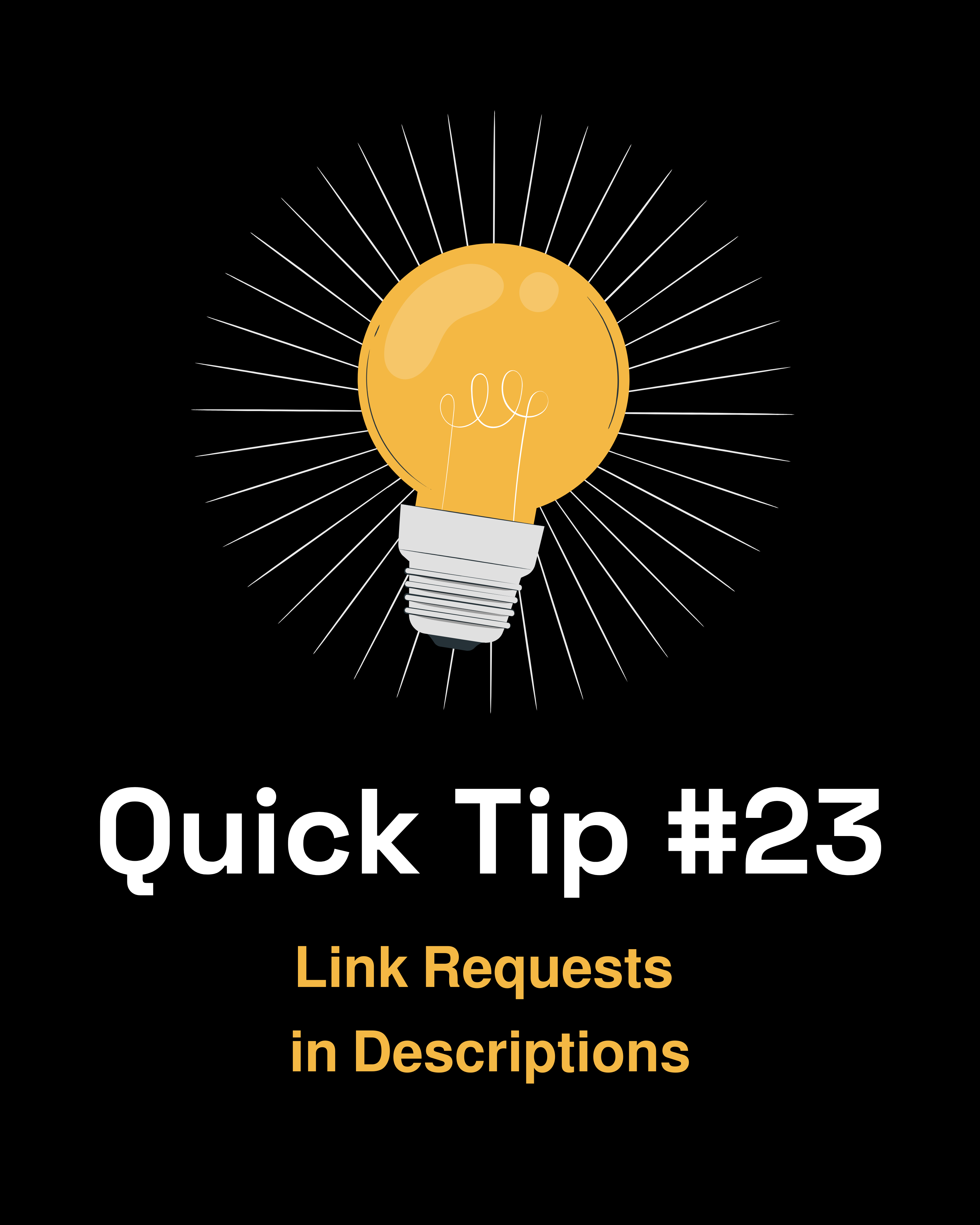Did you know you can use report aliases in Gainsight to rename fields without changing the underlying field names? This simple trick can make your reports clearer and easier to understand for stakeholders who may not be familiar with the technical field names.
- In Report Builder, create or open your report
- Make sure the field you want to add aliases to is in the Group By section
- On the field, click the gear icon then click Configure Aliases
- Enter an alias name for each value
For example, you could rename boolean field values True and False to Yes and No to make the report more clear.
So there you go! Aliases can help your users more easily understand the data you are presenting. Have you ever used report aliases? How have you found them to be helpful?